In the heat of the moment, the last thing you need is an overheating laptop! 🥵
An overheating laptop will slow down your game, make your palms sweaty and ultimately damage the internal components of your unit. If you have ever experienced your high-end gaming laptop fans working overtime during gaming, you’ll know exactly how frustrating this can be. And so, it stands to reason that you might be wondering how to cool down your laptop quickly and consistently in Australia.
Fortunately, there are some easy and affordable ways to keep your laptop cool while gaming. From using your laptop on a hard surface to more complex fixes such as replacing your laptop fans, here are the top 12 best ways to cool down your laptop while gaming.
How To Cool Down Laptop While Gaming:
Laptop gaming is an immersive experience, which, unfortunately, means that your laptop will also generate a lot of heat too. Without proper cooling, your laptop can become too hot to safely play games, and your performance will naturally suffer.
If you’re wondering how to cool down your laptop while gaming, our quick guide with 12 easy steps to follow will rapidly reduce the heat that your laptop produces during intense gaming sessions.
Follow these 12 simple and easy-to-follow tips to cool your laptop down:
- Use your laptop on a desk.
- Ensure your room has good ventilation.
- Avoid direct sunlight.
- Keep your laptop clean.
- Reduce background processes.
- Optimise your laptop settings.
- Lower graphics and FPS settings.
- Use a laptop cooling pad.
- Replace thermal paste.
- Replace laptop battery.
- Replace laptop fans.
- Check your laptop specifications.
–

Use your laptop on a desk or table.
The most basic way to ensure your laptop stays cool when gaming is to use your laptop on a desk or a flat, hard surface. Transferring yourself from the couch to your desk or a table will allow cool air to flow freely around your laptop which will cool it down effectively.
Make sure the desk is not too close to any walls or furniture, as this will reduce airflow. In addition, elevating your laptop on a laptop stand can also help to improve airflow under the base of your laptop too.
The goal is to surround all sides of your laptop will cool airflow.
However, if you find that you can’t drag yourself from the couch, there are always lap desks that can bridge this gap for you! They’re not perfect, but they help.

Ensure your room has good ventilation.
Another easy way to keep your laptop cool during gaming is to ensure your room is cool and well-ventilated. After all, if your room is hot, then your laptop will be hot too!
As with all technology, your laptop needs fresh air to cool down, so keep your room well-ventilated by opening windows and using fans to keep the air circulating.
Placing your laptop close to an air-conditioning unit is also a great way to have cool air circulating your laptop’s hardware. However, if you don’t have access to air conditioning just try to avoid using your laptop in a confined or poorly ventilated room.

Avoid direct sunlight.
Naturally, direct sunlight can cause your laptop to heat up quickly. So, while it’s always tempting to do a little sunbaking whilst playing your favourite games, avoiding using your laptop in direct sunlight will also help to keep it cool.
If you must use your laptop in direct sunlight, either place your laptop within some shade or use a laptop sunshade blocker to avoid direct rays hitting your device. Personally, using your laptop outside in the sunshine is a really bad idea for both the exterior and the interior. So, if you can avoid this, then you should.

Keep your laptop clean.
Gamers are a messy bunch. And, every crumb you get under your built-in laptop keyboard will do nothing but assist with trapping heat. Dust and dirt can clog up the vents and fans and reduce airflow, so be sure to keep your laptop clean.
To clean your laptop, use a compressed air canister and a damp cloth to carefully clean the vents and fans by removing any dust or debris.
For your keys, you can also use a compressed air canister to blast away any debris that has been left behind from your latest snack. Just be sure that you don’t go using a fully wet cloth as this will damage your device.
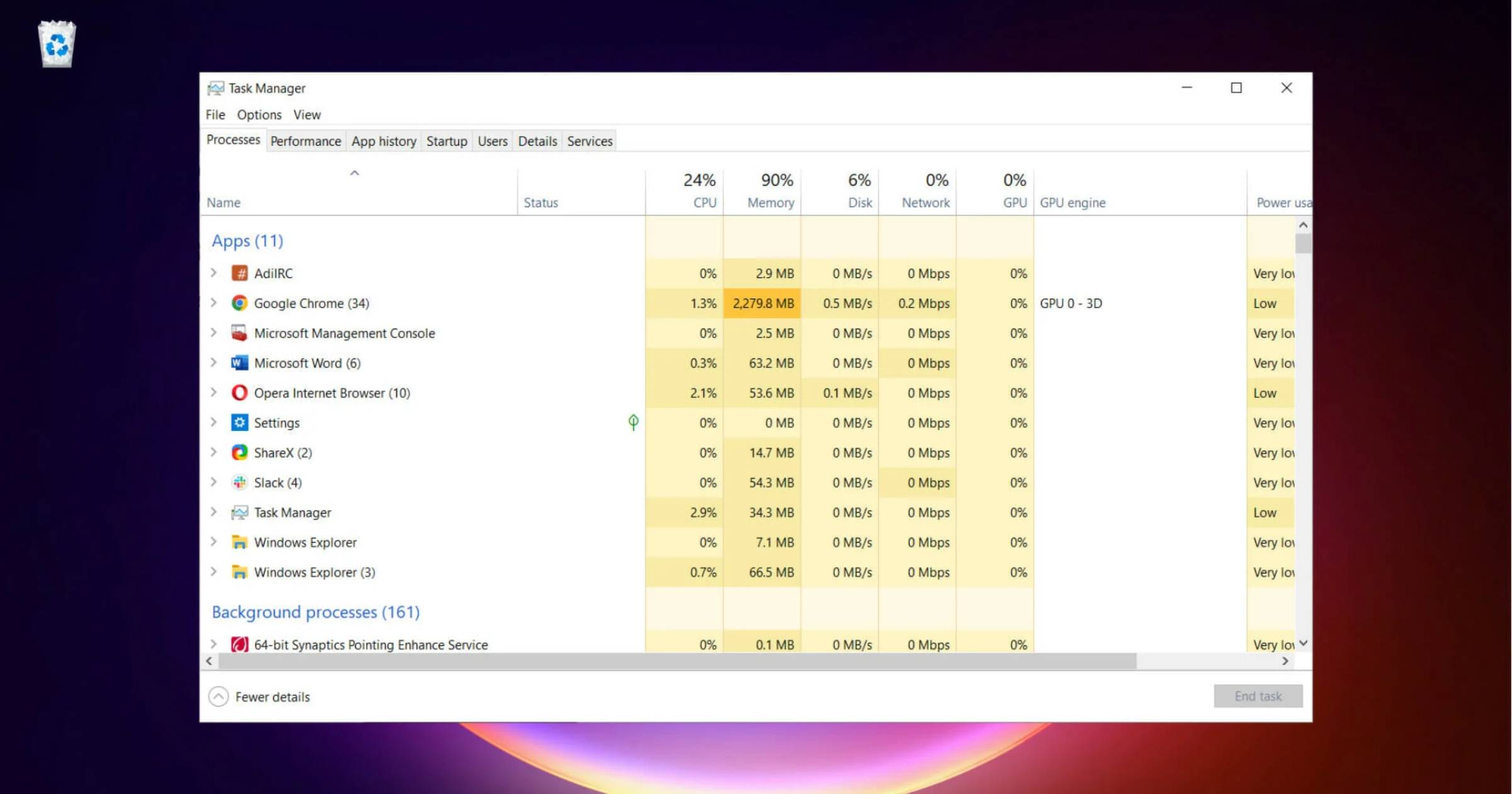
Reduce background processes.
Naturally, the more processes you have running, the more your laptop has to work to keep all of your applications smooth. And, the more your laptop has to work, the hotter it will become over extended periods of time.
By reducing the number of background processes, your processor will generate less heat and subsequently cool down your laptop. Before you start gaming, close any unnecessary programs and disable any background processes that are not required for gaming to keep your laptop cooler.
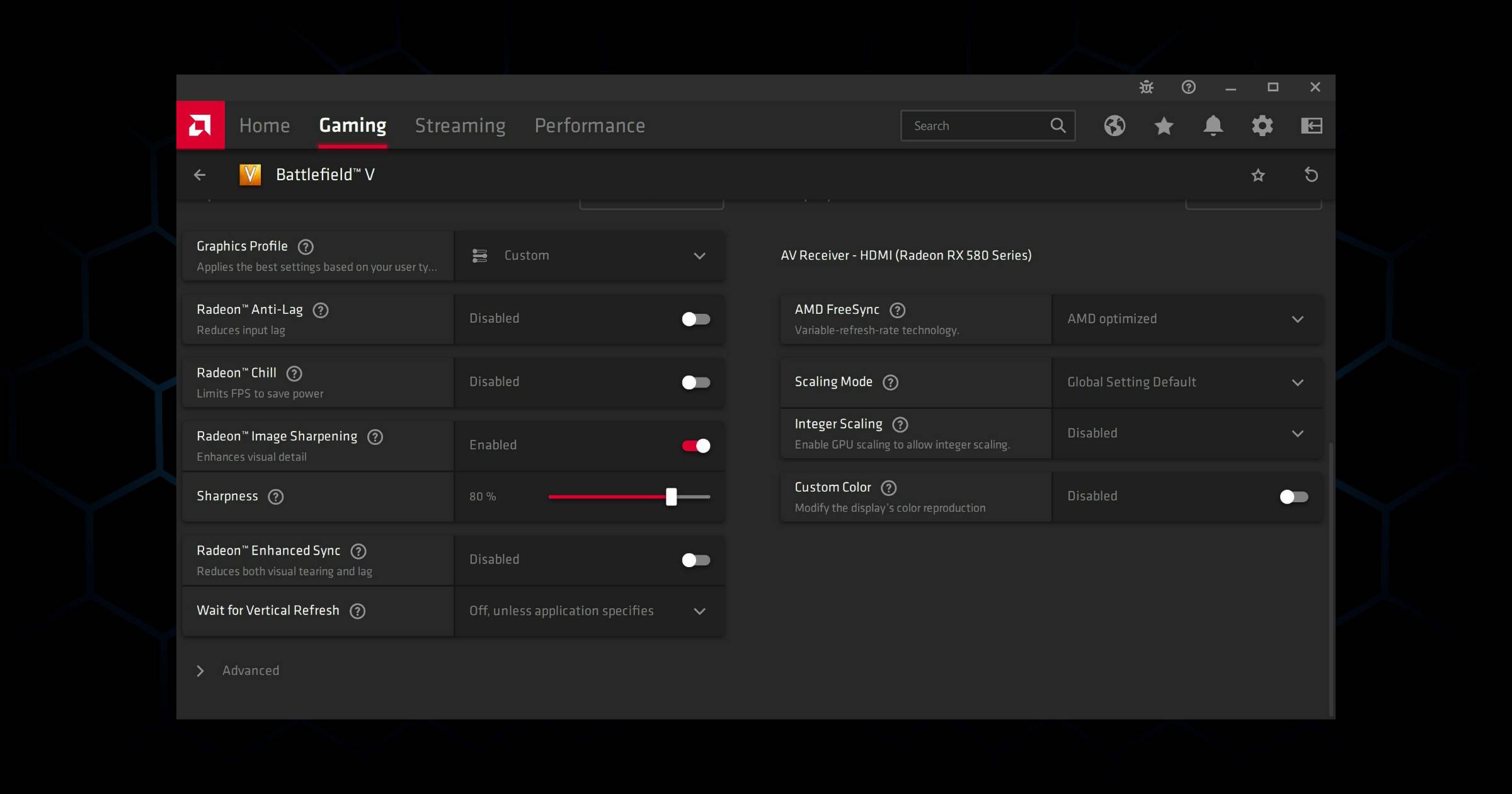
Optimise your laptop settings.
Now that we are done with the basics of cooling your laptop, let’s take a look at some more advanced techniques. If you do not require your laptop to be running at peak performance for certain games, you can further cool down your laptop by reducing the amount of power and heat it generates within the settings.
By optimising settings such as reducing your power output, and screen brightness, you will quickly find that your laptop does not have to process as many functions and will naturally cool down. Heck, for single-player games you can even switch off your WiFi and Bluetooth as they are not needed.
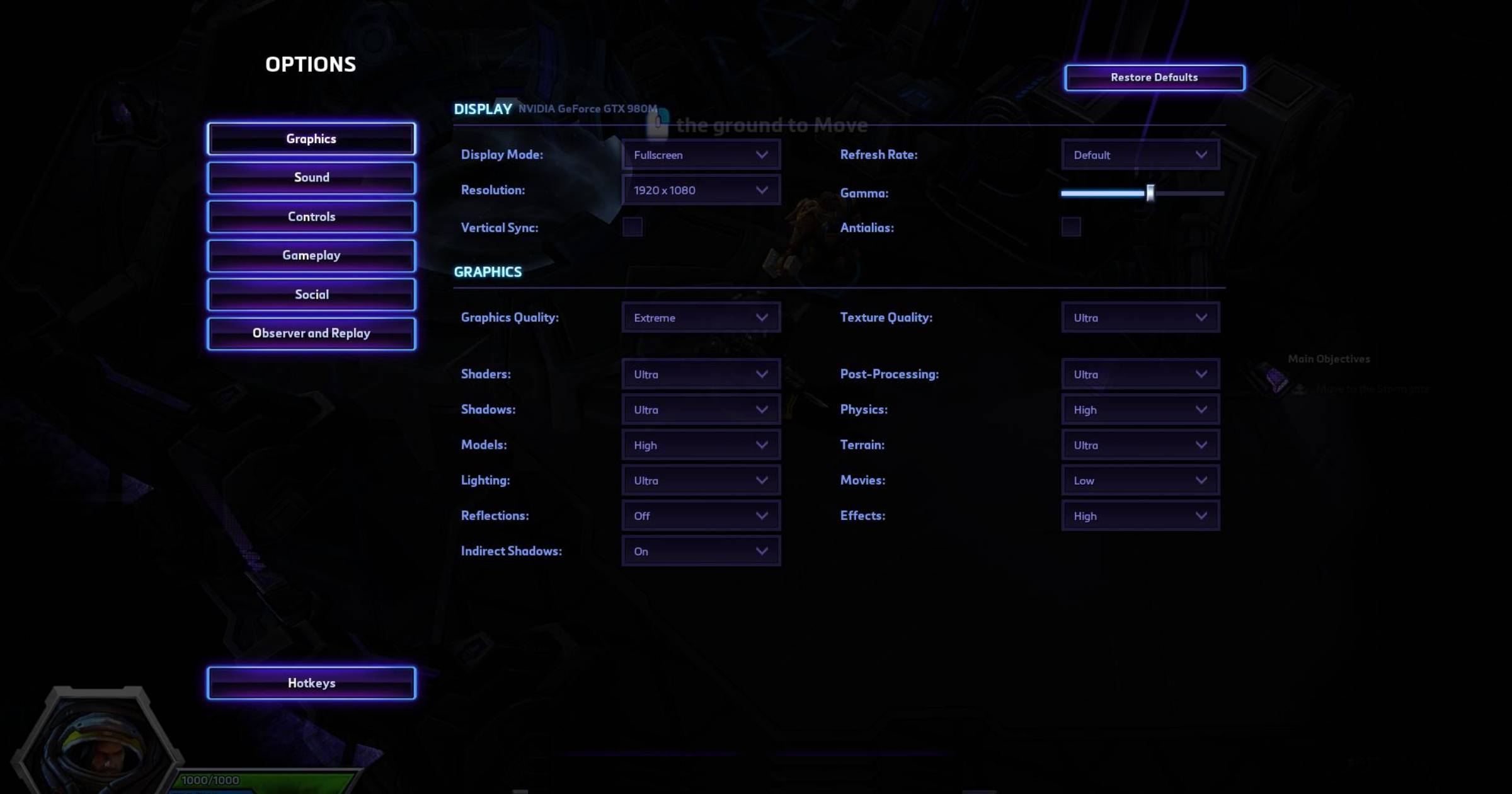
Lower graphics and FPS settings.
Similarly to reducing your laptop settings, lowering your graphics and FPS settings within the game will also result in less strain on the hardware of your laptop. High graphics and FPS settings can generate a lot of heat, so adjust them to lower settings.
Most typically, grand strategy war games and fast past shooters will be most resourceful on your laptop. Here, not only does the graphics rendering put strain on your system, the dynamic nature of the gameplay also adds some extra heat.
Often, games will come with recommended laptop specifications. So, if your game falls just short of this, lowering your settings to display lower fidelity graphics and turning off features such as anti-aliasing will reduce the heat generated by your laptop and improve your performance.

Use a laptop cooling pad
Regardless of whether you are gaming on the couch or at your desk, a laptop cooling pad is an external device that helps to cool down your laptop while gaming. You can attach laptop cooling pads directly to your laptop or also to your laptop stand.
The majority of laptop cooling pads are USB-powered and work by fanning cool air to the exterior of your laptop while your native laptop fans cool down your internal components. When combined with a well-ventilated room, this is a potent combination for cooling down your laptop.
Laptop cooling pads draw heat away from your laptop and help to keep it cool.

Replace thermal paste
If your laptop is overheating, you may need to replace the thermal paste. This is a paste-like material that helps to conduct heat away from the processor. Over time, the thermal paste starts to become thinner and is less likely to draw heat away from the processor.
We’re talking a few years here before your thermal paste needs replacing, however, it’s definitely worth considering if buying a new laptop is not an option.
That said, replacing the thermal paste is a delicate process, so be sure to follow the instructions carefully.

Replace laptop battery
Another upgrade you can complete on your laptop instead of replacing the entire unit is to replace your laptop battery. As technology evolves, If your laptop battery is old, it may be generating more heat than a new battery.
Plus, as you wear your batter down through continued use, the internal components may not be as good as they once used to be. Consider replacing your laptop battery to help keep your laptop cool while gaming.

Replace laptop fans
Similarly to replacing your battery, your laptop fans may also be outdated or worn out.
If your laptop fans are old or worn out, they may not be able to effectively cool your laptop. Once you have cleaned out any dust and debris from your cooling fans, give them a test to see whether they improve on performance. Some tell-tale signs that your laptop fans are not operating properly are when they are whirring or at full capacity without actually achieving any cooling for your laptop.
If this is the case, consider replacing the fans to help keep your laptop cool while gaming.

Check your laptop specifications
Finally, when all of the above fails, check your laptop specifications to make sure it is capable of handling the games you are playing. If your laptop is a few years older, running with just a 256GB SSD hard drive and a modest processor, it might be time to upgrade.
After all, there is only so much you can do to improve the surroundings of your laptop. So, if you still find that your laptop’s cooling fans are constantly working overtime, upgrading to a later model will likely solve your issues for many years to come.

Why is my laptop overheating?
If you are wondering how to stop your laptop from overheating, a good place to start is to figure out why your laptop is overheating in the first place. From poorly ventilated rooms to worn-out components, there could be a number of reasons why your laptop is overheating while gaming.
The most common reasons why your laptop is overheating include:
- Poor airflow surrounds the laptop.
- A room that is too hot.
- Insufficient cooling system.
- Insufficient hardware components.
- Too much dust on your laptop cooling fans.
- Overclocking.
Once you have determined the reason for your overheating laptop, you can then take action on finding a solution. It may transpire that you need a new laptop altogether. However, I know the feeling all too well when you become attached to a laptop that it’s worth trying to resuscitate before you send it to the recycling station.
Was this tutorial on how to cool down your laptop helpful? Check out some of my other tips and tricks across some of your favourite games and hardware:
- Are Gaming Chairs Ergonomic?
- Best CS:GO Knife Skins [UPDATED]
- Top 6 Best Gaming Ethernet Cables
- What Is The Best Polling Rate For Gaming?
- FTTP Vs FTTN Australia: Which Is Best?
- Wired vs Wireless Keyboards: A Beginners Guide
- SSD Vs HDD: Which Is Best For Gaming?
- Wired vs Wireless Mouse: Which Is Best?
- Is 512GB Enough For Gaming?

